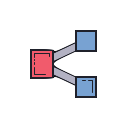Overview:
TheRead Google Sheets Data block efficiently extracts data from a specified sheet within your Google Sheets. This process automates data retrieval, making it a valuable asset for tasks that require regular data access from spreadsheets.
To run this block, you will first need to authenticate your Google account
with Keyflow. Navigate to your
credentials page and connect
your Google Sheets using “Read & Write Google Sheets”
Inputs & Outputs
| I/O | Feature | Type | Simple Explanation |
|---|---|---|---|
| input | file_link_or_id | string | The link or unique ID of the specific Google Sheet you want to read data from. |
| input | sheet_name | string | The name of the specific sheet within the file; defaults to the first sheet if not provided. |
| input | reader_mode | selector | The mode for retrieving data: options include Row-by-Row, Column-by-Column, Specified Row, or Specified Column. |
| input | row_index (optional) | number | The index of the row to read, starting at 0; required only when using “Specified Row” as reader_mode. |
| input | column_name (optional) | string | The name of the column to read, beginning with ‘A’; required when using “Specified Column” as reader_mode. |
| output | sheet_data | string[][] | Contains the retrieved sheet data organized in rows and columns. |
Use Cases
Consider how this block can enhance efficiency in various scenarios:- Automated Report Generation: Seamlessly extract relevant information for financial reports or surveys without manual copy-pasting.
- Scheduled Record Updates: Easily update records in other applications based on real-time changes made in your Google Sheets.
- Data Migration: Facilitate moving datasets from Google Sheets into another system, which could streamline processes like integration or analysis.
Read Google Sheets Data block proves invaluable!