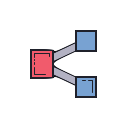- API Triggers: Invoke an automation using API requests. Whether you prefer curl commands, Postman, or coding in your programming language of choice, API Triggers provide the flexibility to run automation remotely with ease. Learn more about API Trigger
- Gmail Triggers: Trigger automation in response to Gmail events in your account, such as the addition or removal of new emails or specific labels within your Gmail account. This trigger also passes the contents of the email to your flow as input. This includes the sender’s email ID and name, the receiver’s email ID and name, subject, body, and attachments (if any). Learn more about Gmail Trigger
- Scheduled Triggers: Automate tasks on a predefined schedule using cron expressions. Scheduled Triggers enable you to trigger automation at fixed intervals, ensuring timely execution of critical tasks without manual intervention. Learn more about Schedule Trigger
- Google Drive Triggers: This trigger activates workflows based on changes to files or folders in your Google Drive. You can set it to monitor specific files or entire folders. When a file is modified or a new file is added to the selected folder, the workflow is triggered automatically. This allows for seamless processing and automation of tasks, such as extracting data from new CSV files, analyzing PDFs, etc. without manual intervention.
To configure Gmail Triggers, you will first need to authenticate your Gmail
account with Keyflow. Navigate to your
credentials page and connect
your Google Mail using “Read Edit & Send Emails”Similarly, to configure Google Drive Triggers, you will first need to
authenticate your Google Drive account with Keyflow. Navigate to your
credentials page and connect
your Google Drive.