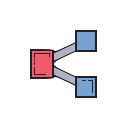Overview:
TheWrite to Google Sheets block automates the process of adding data to a Google Sheets file. It supports writing data to both new and existing Google Sheets, providing various options for specifying where and how the data should be added.
To run this block, you will first need to authenticate your Google account
with Keyflow. Navigate to your
credentials page and connect
your Google Sheets using “Read & Write Google Sheets”.
Inputs & Outputs
| I/O | Feature | Type | Simple Explanation |
|---|---|---|---|
| input | data | any[] | The data that you want to write into the Google Sheet. |
| input | use_existing_google_sheet | boolean | If true, writes data into an existing worksheet; if false, creates a new worksheet. |
| input | sheet_link_or_id | string | The link or ID of the pre-existing sheet in Google Drive (only applicable when using an existing sheet). |
| input | sheet_name | string | The specific name of the sheet within your spreadsheet where the data will be recorded. |
| input | writer_mode | string | Determines how the entries are inserted: can be set as Add New Row, Add New Column, Add to Specified Row, or Add to Specified Column. |
| input | row_index | number | The index of the row when adding data to a specified row, starting from 0. Only used when writer_mode is set to “Specified Row” |
| input | column_index | number | The index of the column when adding data to a specified column, starting from 0. Only used when writer_mode is set to “Specified Column” |
| output | sheet_link | string | The link to the Google Sheet where the data was written. |
Writer Modes
The “Writer Modes” parameter in the Write to Google Sheets block allows you to specify how you want your entries written down in sheets.- Add New Row: Appends provided data as a new row at the end of a specified sheet.
- Add New Column: Inserts each element from provided data lists sequentially into cells downwards within a newly created column.
- Add to Specified Row: Enables targeting a particular row index for appending provided information directly there—replacing existing content if necessary.
- Add to Specified Column: Similar functionality for columns; overwrites values in a selected column with supplied list contents.
Use Cases
Consider these real-world applications where this block may prove beneficial:- Automate Data Entry: Streamlining frequent reports—like weekly sales numbers—as they get populated directly into designated spreadsheets without manual involvement.
- Dynamic Reporting: Creating moments-based reporting structures by generating new sheets regularly or updating current ones according precisely correct approaches defined through parameters.
- Data Organization: Collecting survey results or any accumulated user feedback effectively turns chaotic mind dumps into well-partitioned repository tables that afford meaningful analysis insights later on.
- Real-Time Data Sharing: Experimenting over tools like applications yielding statistics can allow results updates auto-pushed back onto shared drives fostering collaboration team-wide effortlessly nurtured through this automated process instead spending hours on tidying records by hand!