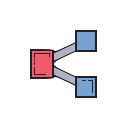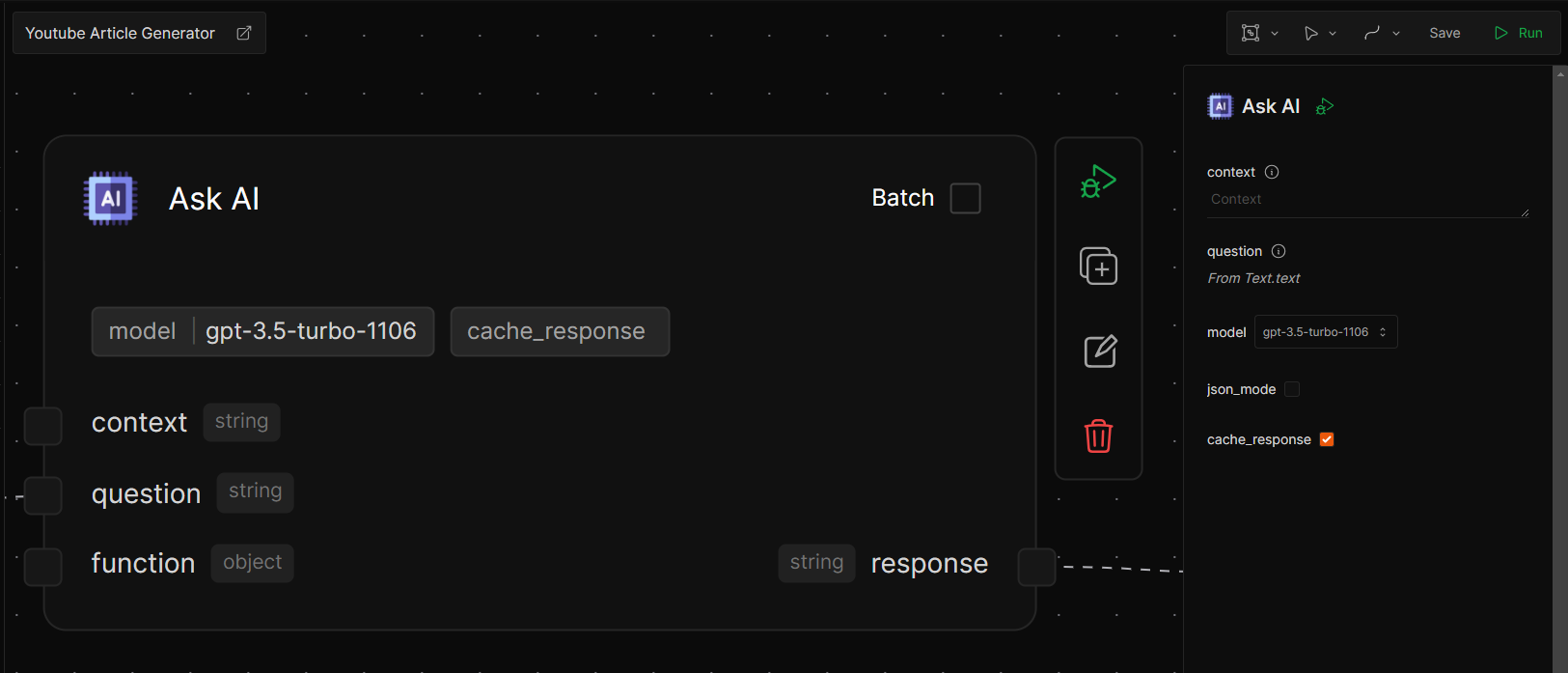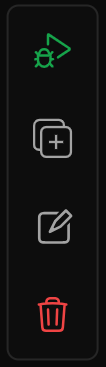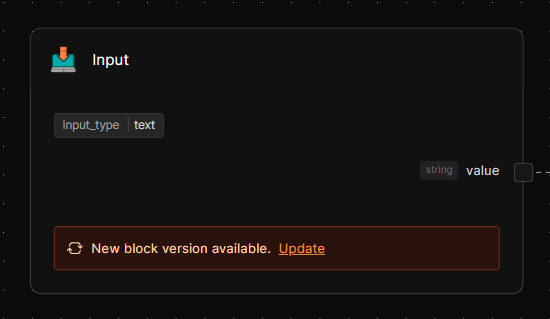Basic Terminology
flow: process or workflow you want to automate
blocks : logical units that perform an action
Blocks are building blocks that build up your process or workflows called
Flows
🧱 What is a Block?
Blocks, short for building blocks, are logical units used to build flows. You can think of them as No-code lego pieces that you can connect to create a flow. Each block runs some code in background to carry out a function in your flow. You can add a block to your canvas by dragging and dropping them from the block list. We have 7 types of blocks:CoreData LoadersAIData ModifiersFlow ControlData WritersDatabase I/O
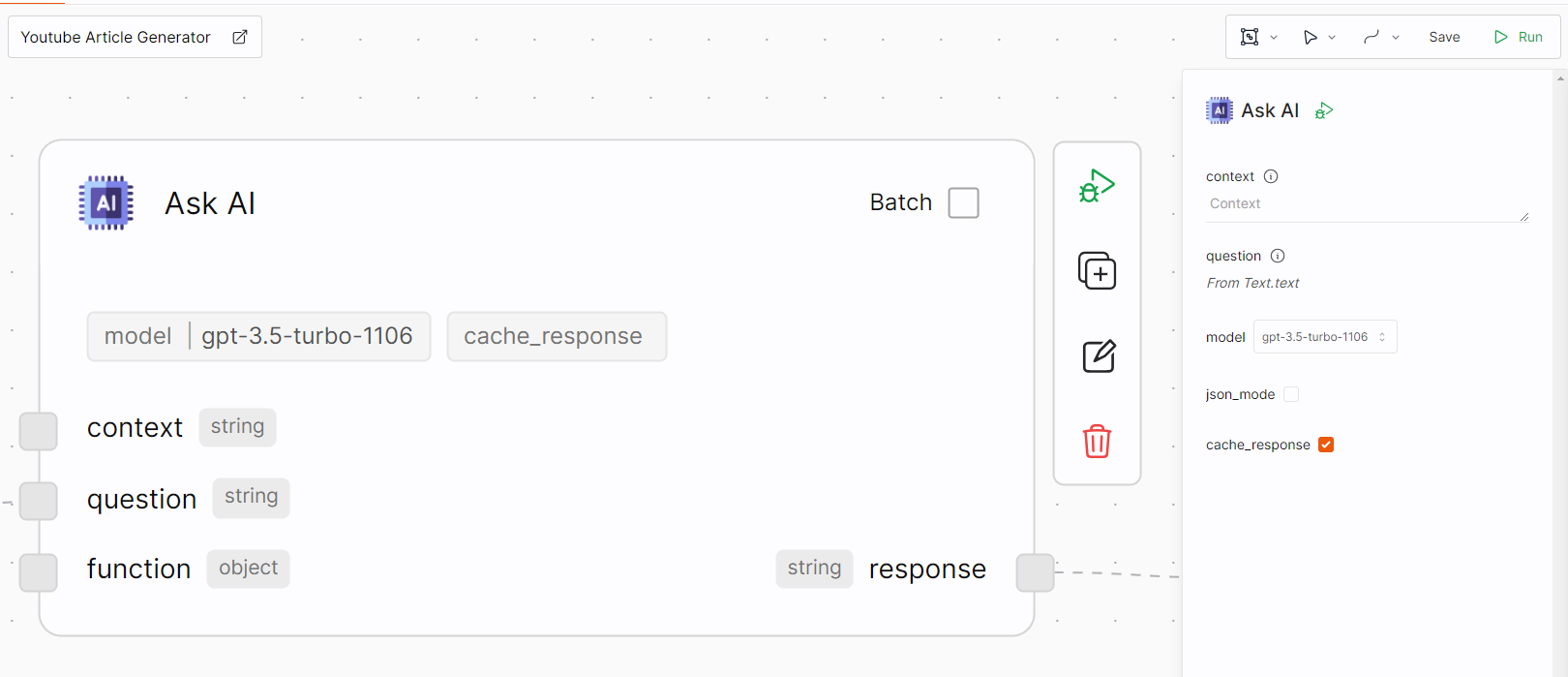
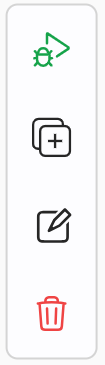
- Debug: Run the workflow starting from this block.
- Duplicate: Create a copy of this block.
- Rename: Change the block’s name.
- Delete: Remove the block from the workflow.
flow .
Updating blocks
We make regular changes to all blocks to add functionality, improve performance and fix bugs. After we update a block, we preserve the older version of the blocks for flows that are already in use. We do this to avoid breaking your deployed flows. You will also see a notification on outdated blocks in flows to update them to newest version.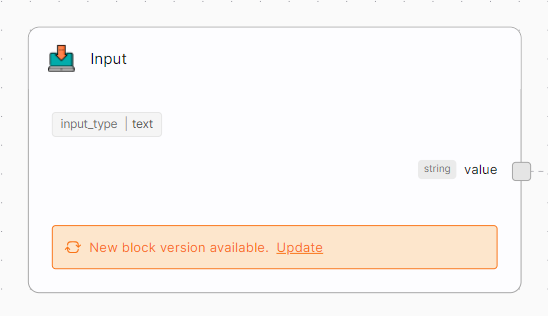
➰ What is a Flow?
Flows, short for workflows, are built by connecting blocks to automate your business processes. A flow allows you to visually see the process you want to automate. Most of our customers use Keyflow to automate processes that require reasoning and intelligence. They automate these processes using Large Language Models technology that powers apps like ChatGPT, Claude, Google Gemini and Meta AI.Building a flow
The flow builder is a large canvas for you to design your personalized workflows. Each block can be found in the Block list on the left side. Blocks are dragged and dropped onto the canvas one at a time. Once they’re on the canvas they’re ready to be connected together. The inputs of one block are derived from the outputs of another.Here is a basic mental model we use to build flows:
1
Loading data
2
Transform data (optional)
3
Analyzing with AI
4
Transform data (optional)
5
Take Action
Flow Tags
Tags are like labels that can be given to your workflows. When you have a large number of workflows, it can be difficult to find the right workflow especially when you cannot recall the name of the flow. This is when Tags become useful. Give tags of your choice to your workflow and keep them organized.Nesting Flows
Any flow you build in keyflow can be used as a block in another flow. This powerful feature allows you build a network of workflows that call each other. This functionality is crucial for Keyflow as it allows us to build small processes and automations that interact with each other. For example, assume you want to build an Email Assistant. You can start this by first building an automation that categorizes your email into different buckets likebug report , Academic pricing , etc.
Everything is a process and creating processes within processes helps you use keyflow in a powerful way to automate your business.
You can run a flow manually or trigger them automatically by setting up Triggers.